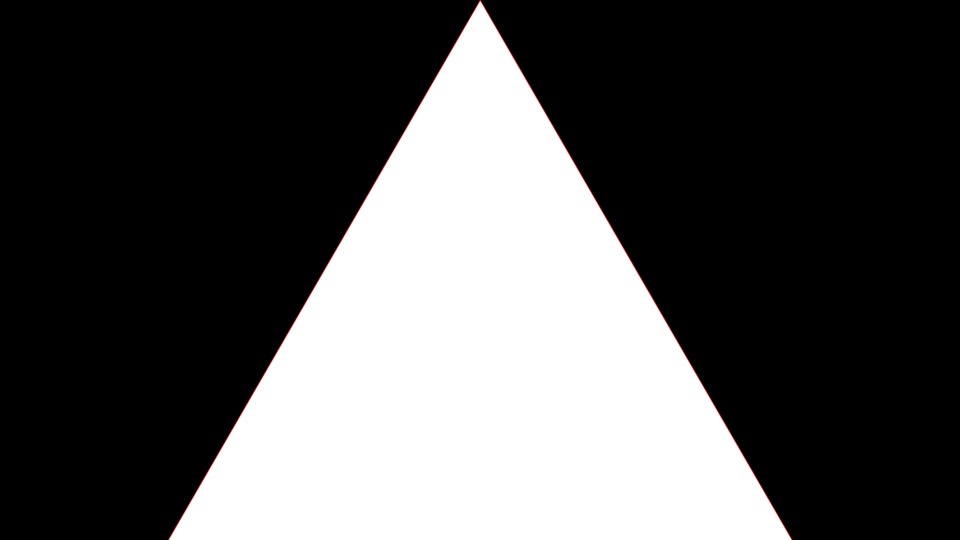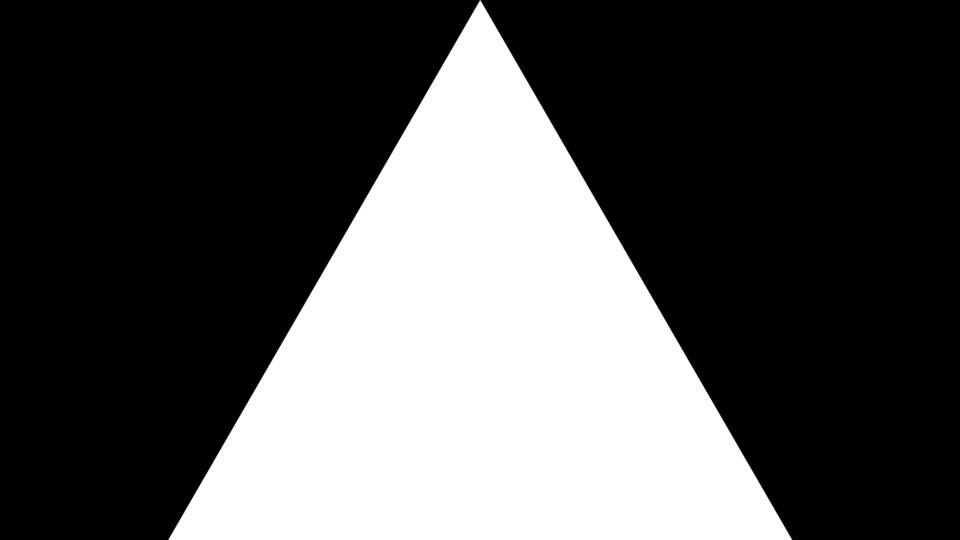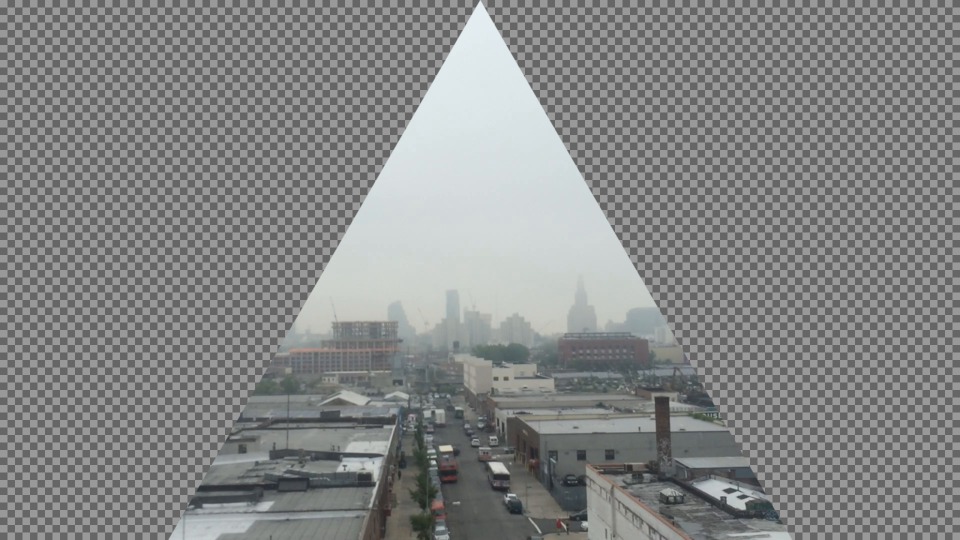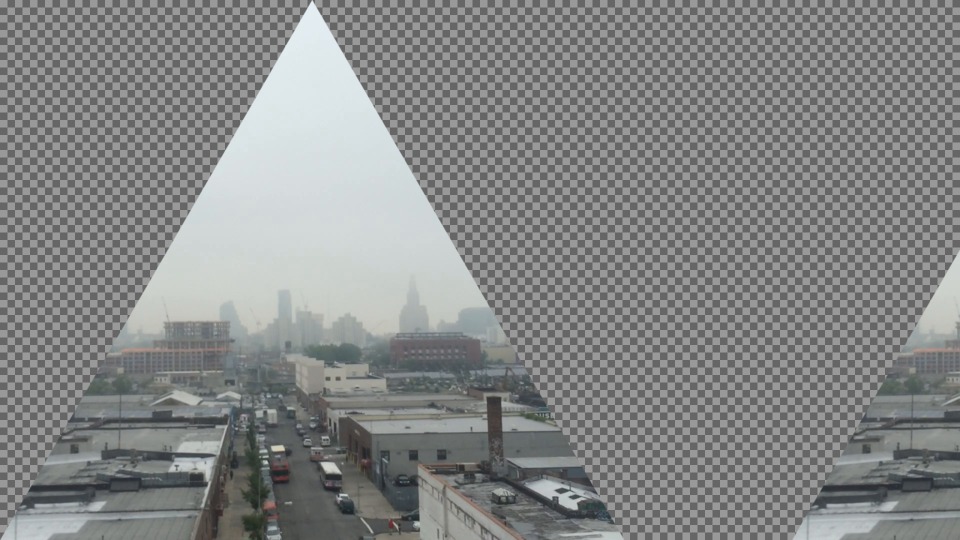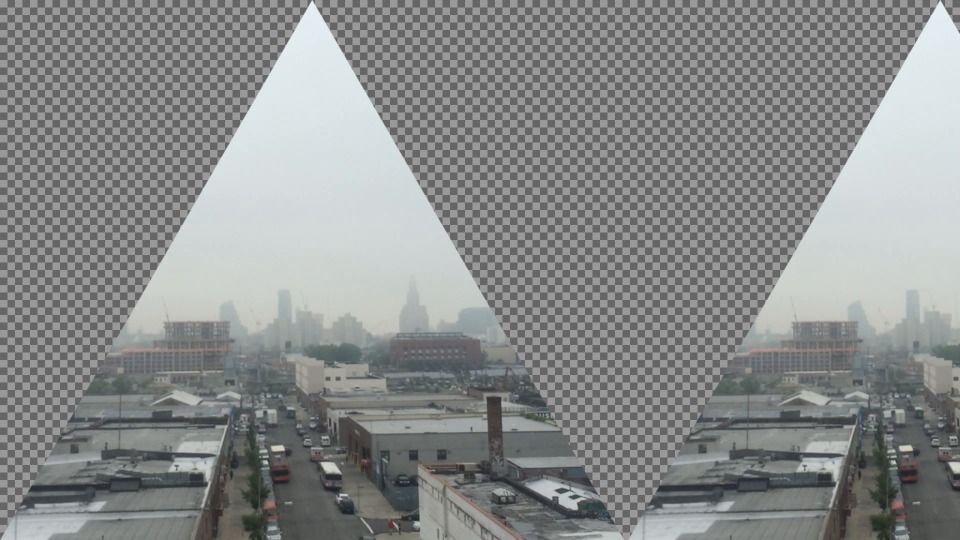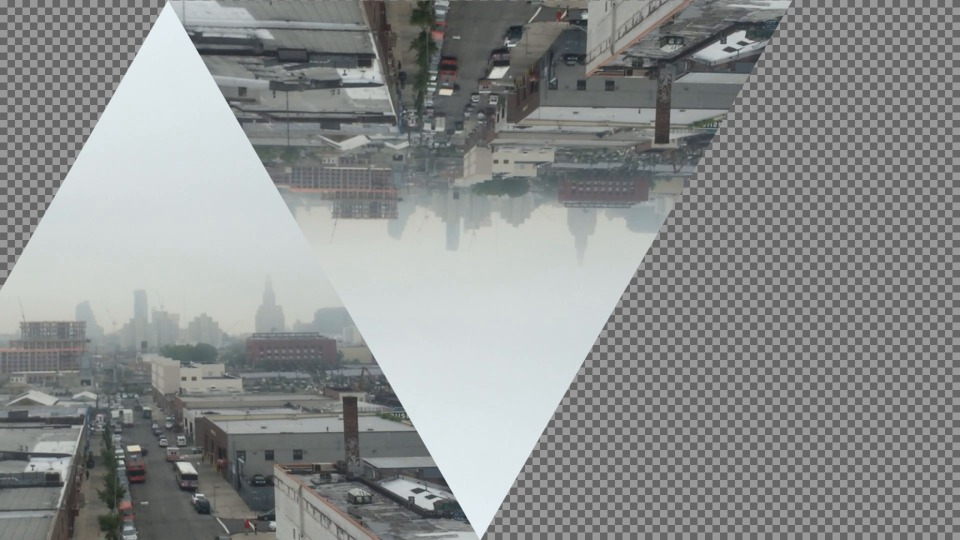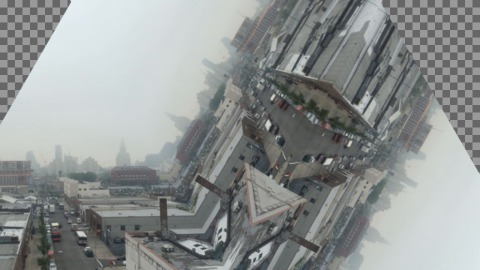Creating Kaleidoscopic images from scratch with Imagemagick.
If you really want to easily create a kaleidoscopic image with imagemagick, I’d recommend using kaleidoscope from Fred’s. However, this is quite slow going, and not practical if the parameters aren’t as strict. A fine alternative is Kaleidoscopic, which I used in this video.
I was looking for a solution somewhere in the middle, that offered some interesting visuals that I could batch process onto video frames. So here are the 14 steps to a kaleidoscopic image.
First we start with a screencap from a video:
Now we need to draw a triangle to mask out.
convert -size 100x60 xc:skyblue -fill white -stroke black \
-draw "path 'M 20,55 L 25,10 L 70,5 L 20,55 Z' " triangle.gif
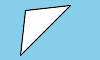
same thing, but with a 1080p canvas
convert -size 1920x1080 xc:skyblue -fill white -stroke black -draw "path 'M 20,55 L 25,10 L 70,5 L 20,55 Z' " triangle2.gif
Now, learn a little SVG. Specifically, the Path Data.
convert -size 1920x1080 xc:black \
-fill white \
-stroke red \
-draw "path 'M 100 100 L 300 100 L 200 300 z' " \
triangle3.gif
get the geometry right
convert -size 1920x1080 xc:black \
-fill white \
-stroke red \
-draw "path 'M 960 0 L 336 1080 L 1584 1080 z' " \
triangle4.gif
generate a mask gif (no stroke)
convert -size 1920x1080 xc:black \
-fill white \
-stroke none \
-draw "path 'M 960 0 L 336 1080 L 1584 1080 z' " \
mask.gif
mask the original image using the mask
convert orig.png mask.gif \
-alpha Off \
-compose CopyOpacity \
-composite orig-masked.png
compose the image with itself
convert orig-masked.png orig-masked.png \
+append two-up.png
Butt them up against one another
convert -size 1920x1080 xc:none composite1.png
composite -geometry 1920x1080-336+0 orig-masked.png composite1.png composite1.png
composite -geometry 1920x1080+1248+0 orig-masked.png composite1.png composite1.png
another method, with a slight geometry correction (position, scale)
convert -size 1920x1080 xc:none \
-draw "image over -336,0 0,0 'orig-masked.png'" \
-draw "image over 920,0 0,0 'orig-masked.png'" \
composite2.png
again, with rotation
convert -size 1920x1080 xc:none \
-draw " translate -624,0 image over 0,0 0,0 'orig-masked.png'" \
-draw " translate 0,1080 scale 1,-1
image over 0,0 0,0 'orig-masked.png'" composite3.png
then the issue is that it’s not a reflection! The origin point of the rotation makes it very difficult to not rotate it off the canvas.
convert -size 960x540 xc:none \
-draw " translate -336,0 scale 0.5,0.5 image over 0,0 0,0 'orig-masked.png'" \
-draw " translate 420,-420 rotate -60 scale -0.5,0.5
image over 0,0 0,0 'orig-masked.png'" composite4.png
Can we four?
convert -size 960x540 xc:none \
-draw " translate -336,0 scale 0.5,0.5 image over 0,0 0,0 'orig-masked.png'" \
-draw " translate 380,-416 rotate -60 scale -0.5,0.5 image over 0,0 0,0 'orig-masked.png'" \
-draw " translate 1315,125 scale 0.5,0.5 rotate 120 image over 0,0 0,0 'orig-masked.png'" \
-draw " translate 595,540 rotate -180 scale -0.5,0.5 image over 0,0 0,0 'orig-masked.png'" \
composite6.png
Five iterations
convert -size 960x540 xc:none \
-draw " translate 384,415 rotate 60 scale -0.5,0.5 image over 0,0 0,0 'orig-masked.png'" \
-draw " translate -336,0 scale 0.5,0.5 image over 0,0 0,0 'orig-masked.png'" \
-draw " translate 380,-416 rotate -60 scale -0.5,0.5 image over 0,0 0,0 'orig-masked.png'" \
-draw " translate 1315,125 scale 0.5,0.5 rotate 120 image over 0,0 0,0 'orig-masked.png'" \
-draw " translate 595,540 rotate -180 scale -0.5,0.5 image over 0,0 0,0 'orig-masked.png'" \
composite6.png
Had enough Command Line? I have, let’s adjust the levels in Photoshop.
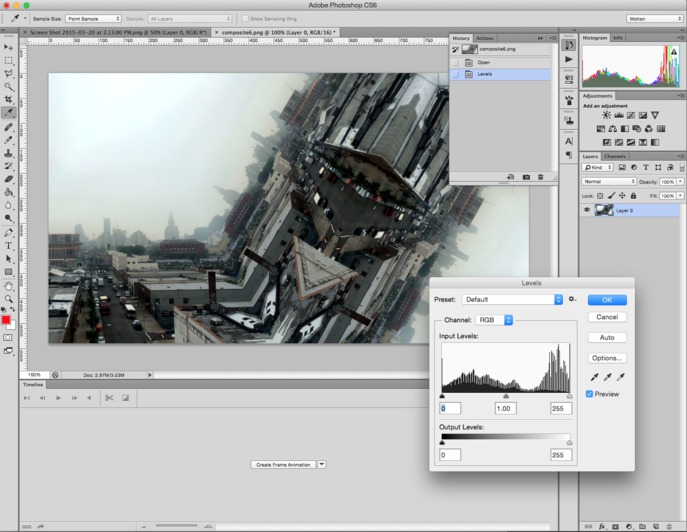
If you used or were inspired by this technique, show me what you make in a tweet!